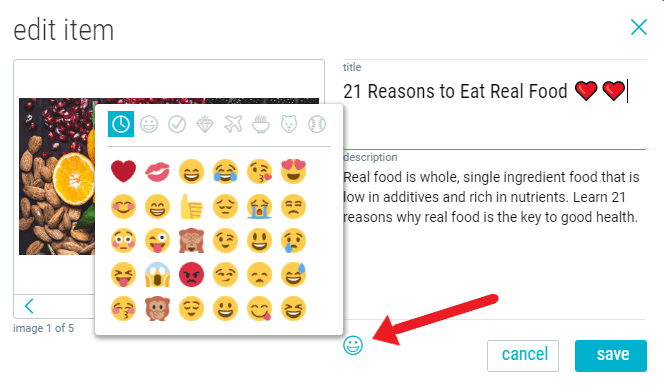1. Tap the 3-dot (…) menu in the upper-right corner of an item.
2. Select “edit”.
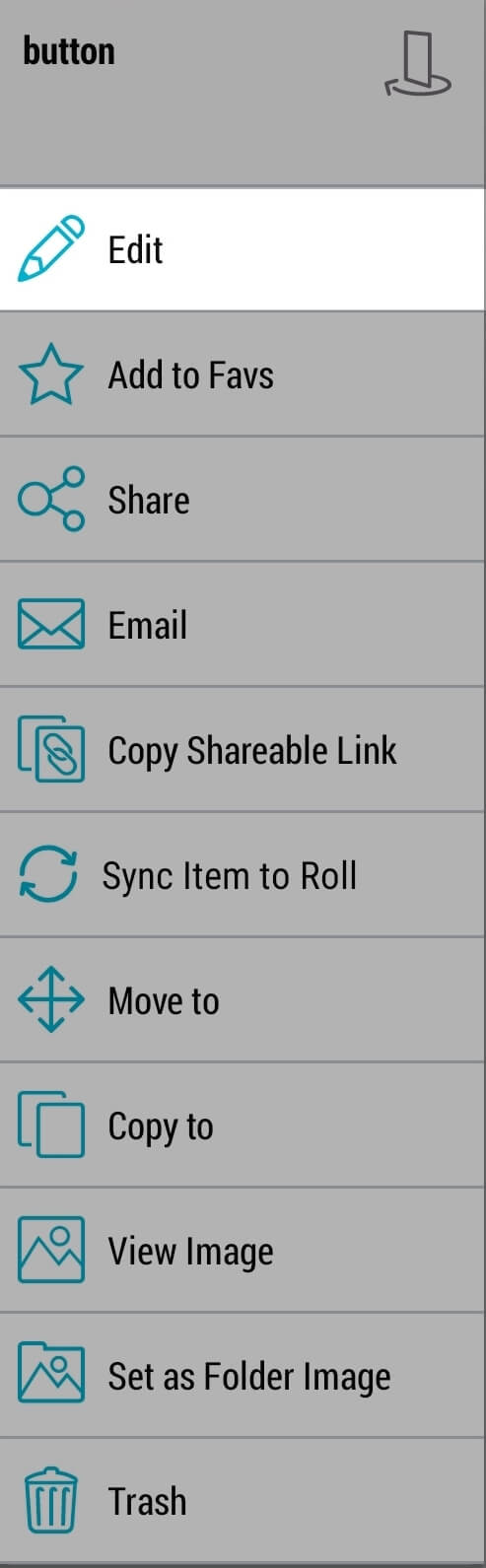
3. Update the title, description and/or the image. When editing the cover image for an item, you can select an available image from your photo library, take a picture, and/or select ‘’no image’’. If your item is a webpage, you will be able to select any image available from the webpage.
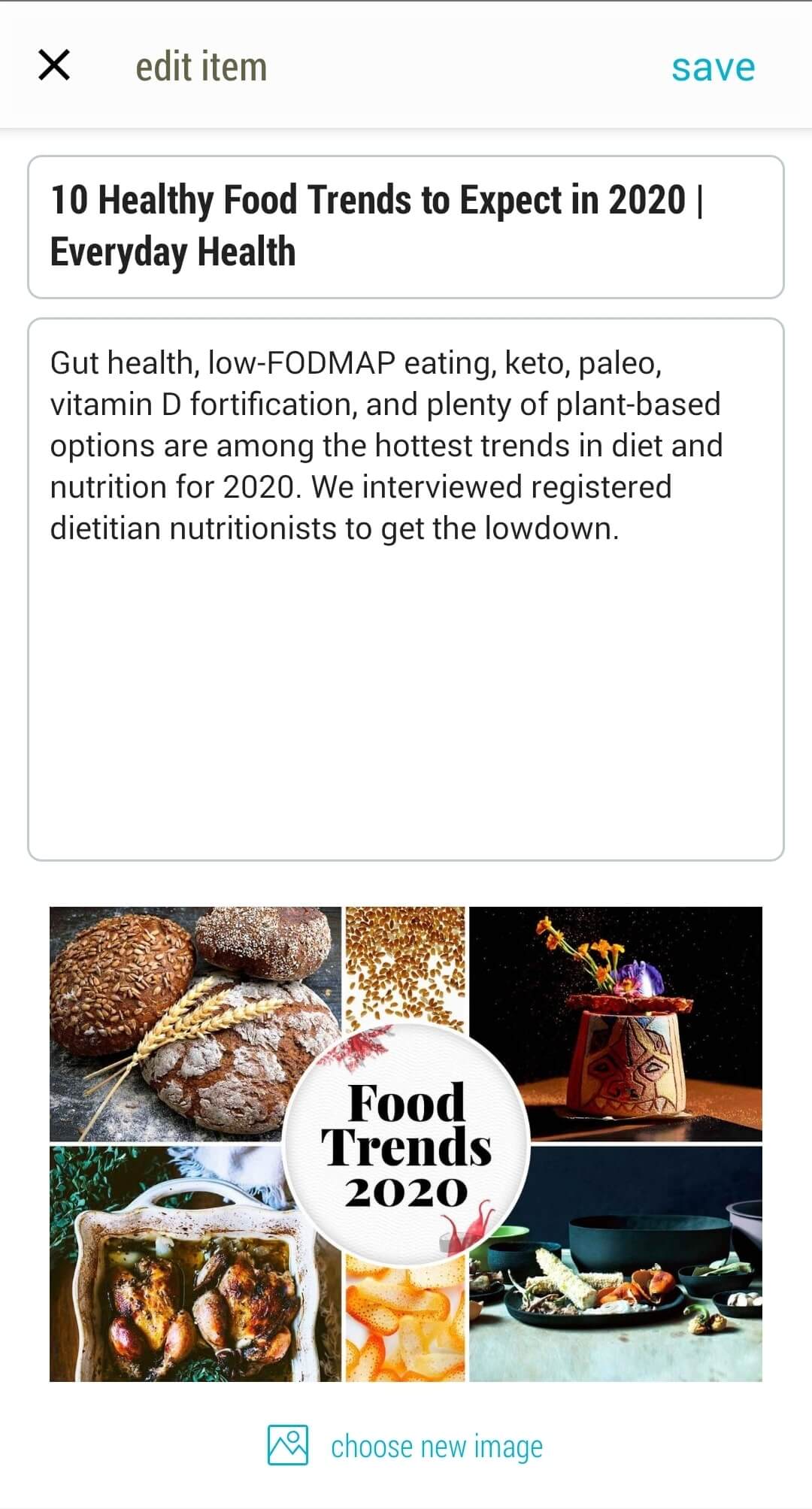
For instructions on how to change a folder’s image, click here.
1. Click on the 3-dot (…) menu in the upper-right corner of an item. Select “edit”.
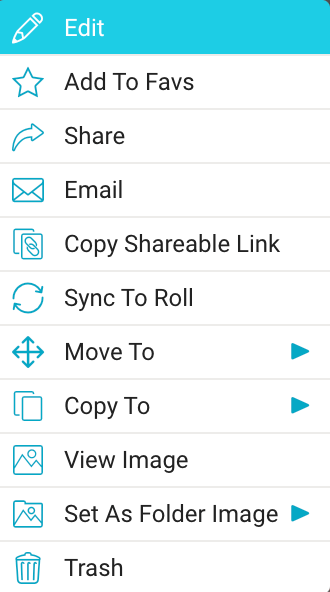
2. Update the title, description and/or the image. When editing the image, you can select any available image by scrolling left and right in the image carousel. You can also add an image from your library by clicking ‘upload’. When you’ve made your changes click “save”.
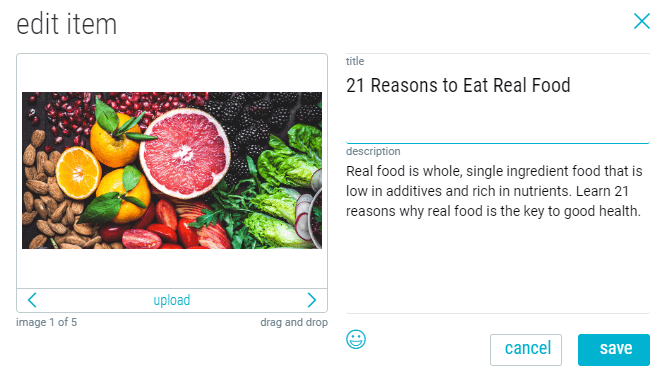
For instructions on how to change a folder’s image, click here.
Pro Tip: You can add emoticons to the titles and descriptions of your folders or items by clicking on the emoticon button.